
When working with genealogy software, smooth synchronization is essential to keep your family tree data accurate and up to date. Family Tree Maker 2019 (FTM 2019) is one of the most trusted tools for genealogists, offering powerful features like TreeSync™ and FamilySync® to connect your tree seamlessly with Ancestry and other online platforms. However, users occasionally face difficulties when syncing their family trees. That’s where Troubleshooting Syncing Issues in FTM 2019 becomes critical.
This guide is designed to help you understand why syncing errors occur, how to fix them, and how to ensure reliable long-term performance of your family tree software. By following the right troubleshooting steps, you can protect your research and keep your work in sync without interruptions.
Common Syncing Problems in FTM 2019
Before diving into solutions, it’s important to recognize the most frequent syncing challenges users report:
Sync errors due to unstable internet connections
Slow or intermittent internet can prevent the sync from completing.
Tree size limitations
Large family trees with thousands of media files may sync slowly or fail altogether.
Duplicate or conflicting data
When changes are made both online and offline simultaneously, FTM 2019 may struggle to merge updates.
Outdated software versions
Running an outdated version of FTM 2019 can cause compatibility issues with Ancestry’s servers.
Corrupted tree files
File corruption can disrupt syncing and even risk losing valuable genealogy data.
Step-by-Step Guide to Troubleshooting
Step 1: Check Internet Connection
Reliable syncing requires a stable and fast internet connection. If your connection is unstable, pause syncing until the network improves. Restarting your modem or switching to a wired connection often resolves this.
Step 2: Update FTM 2019 to the Latest Version
Updates frequently include bug fixes and performance improvements. Always ensure you’re using the latest build by visiting the Family Tree Maker support page.
Step 3: Compact and Back Up Your Tree
FTM 2019 has a “Compact File” tool that removes unnecessary data and optimizes performance. After compacting, create a fresh backup to safeguard your data before retrying sync.
Step 4: Check Media Files
Large or unsupported media formats can delay syncing. Ensure files are optimized, renamed properly, and stored in appropriate folders.
Step 5: Log Out and Reconnect to Ancestry
Sometimes, reestablishing the link between your software and Ancestry account resolves syncing conflicts. Log out, restart FTM 2019, and reconnect.
Step 6: Use the TreeSync Change Log
The change log helps you review updates made to your tree and identify conflicts. Resolving these conflicts before syncing ensures smoother operations.
Step 7: Run Error Diagnostics
Family Tree Maker includes diagnostic tools to identify corrupted files. If corruption is detected, restoring from a recent backup often fixes the issue.
Benefits of Proper Troubleshooting
When you follow correct troubleshooting methods, you gain several advantages:
Data security – Prevents corruption or loss of important genealogical data.
Time savings – Reduces repeated attempts to sync large trees.
Peace of mind – Keeps your online and offline family trees consistent.
Collaboration efficiency – Ensures updates are visible to family members on Ancestry.
Why Choose Professional Support for Troubleshooting
While many users can resolve syncing errors on their own, complex cases sometimes require professional assistance. Expert support can:
Diagnose advanced file corruption issues.
Help with large or media-heavy trees.
Provide step-by-step remote troubleshooting.
Ensure your genealogy research is preserved and restored without data loss.
If you are not confident in handling file repairs yourself, contacting certified Family Tree Maker support specialists ensures your data remains safe.
Conclusion
Troubleshooting Syncing Issues in FTM 2019 doesn’t have to be overwhelming. By recognizing common problems, following step-by-step solutions, and maintaining best practices, you can keep your family history research safe, organized, and accessible across platforms. Syncing is the bridge between your desktop work and online collaboration, making it one of the most powerful features of Family Tree Maker 2019. Ensuring it works properly means your family tree remains consistent, secure, and available whenever you need it.
Whether you’re a beginner or an advanced genealogist, taking the time to learn troubleshooting skills will protect your investment of time and effort. For persistent or complex issues, professional support is always available to guide you toward a permanent solution. Fix errors by logging out/in, syncing smaller trees, merging duplicates, or contacting Ancestry support. Call +1-888-427-8070 for expert help today."
family tree maker sync issues 2019, family tree maker support, sync issue in ftm 2019, Ancestry Media Sync Issues, Ancestry tree, FTM tree, Sync Troubleshooting Guide, Troubleshooting Syncing Issues In FTM 2019, Family Tree Maker 2019, FTM Sync Issues, Fix FTM Sync Errors, Family Tree Maker Help, FTM 2019 Support, Sync Family Tree With Ancestry, Genealogy Software Tips, Family Tree Research, Ancestry Sync Problems, FTM 2019 Troubleshooting, Family History Software, Resolve Sync Errors, Genealogy Support,
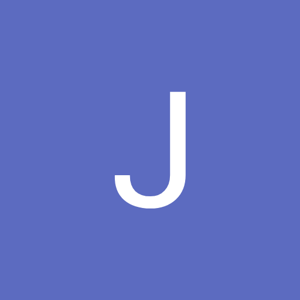
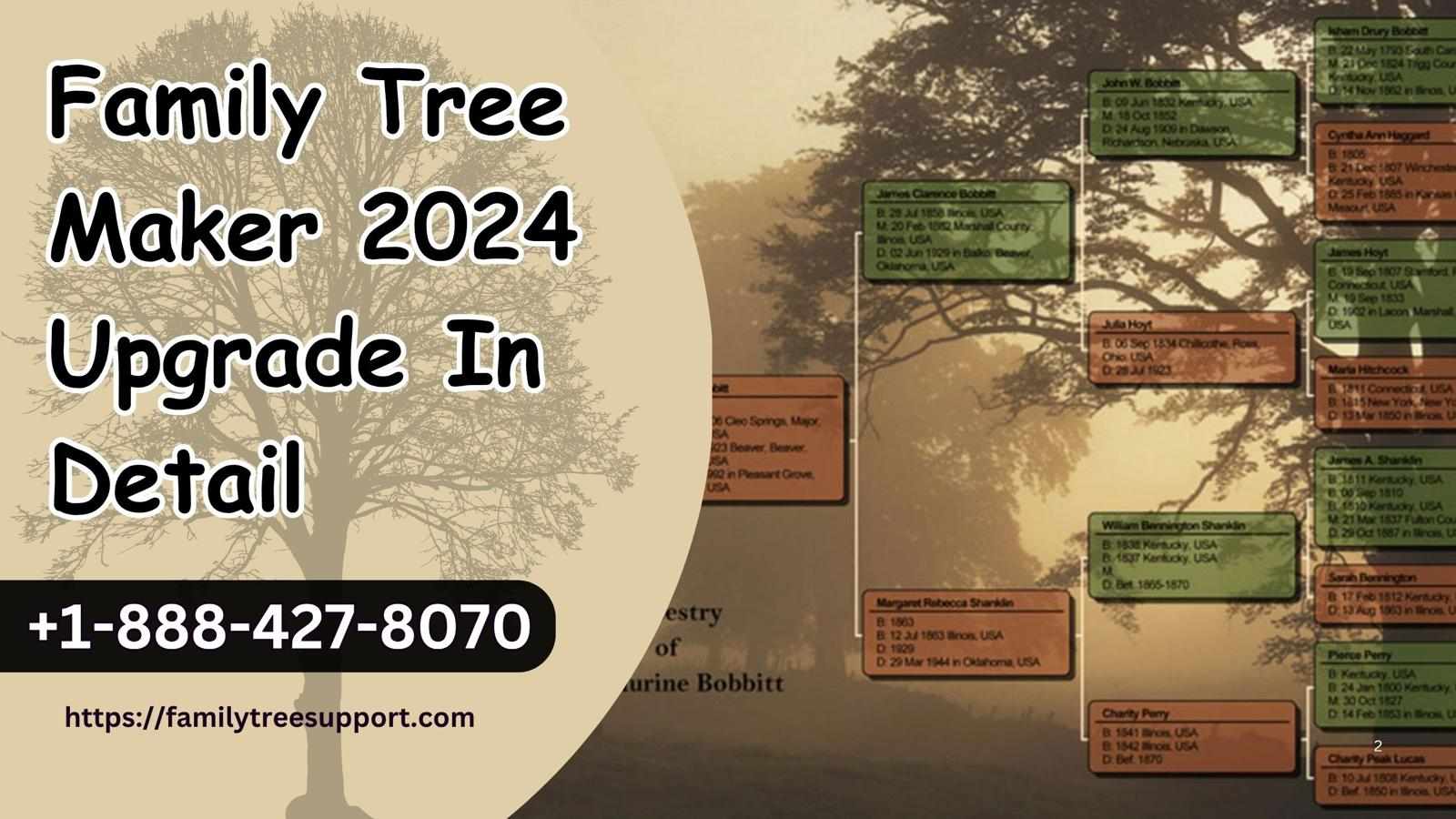
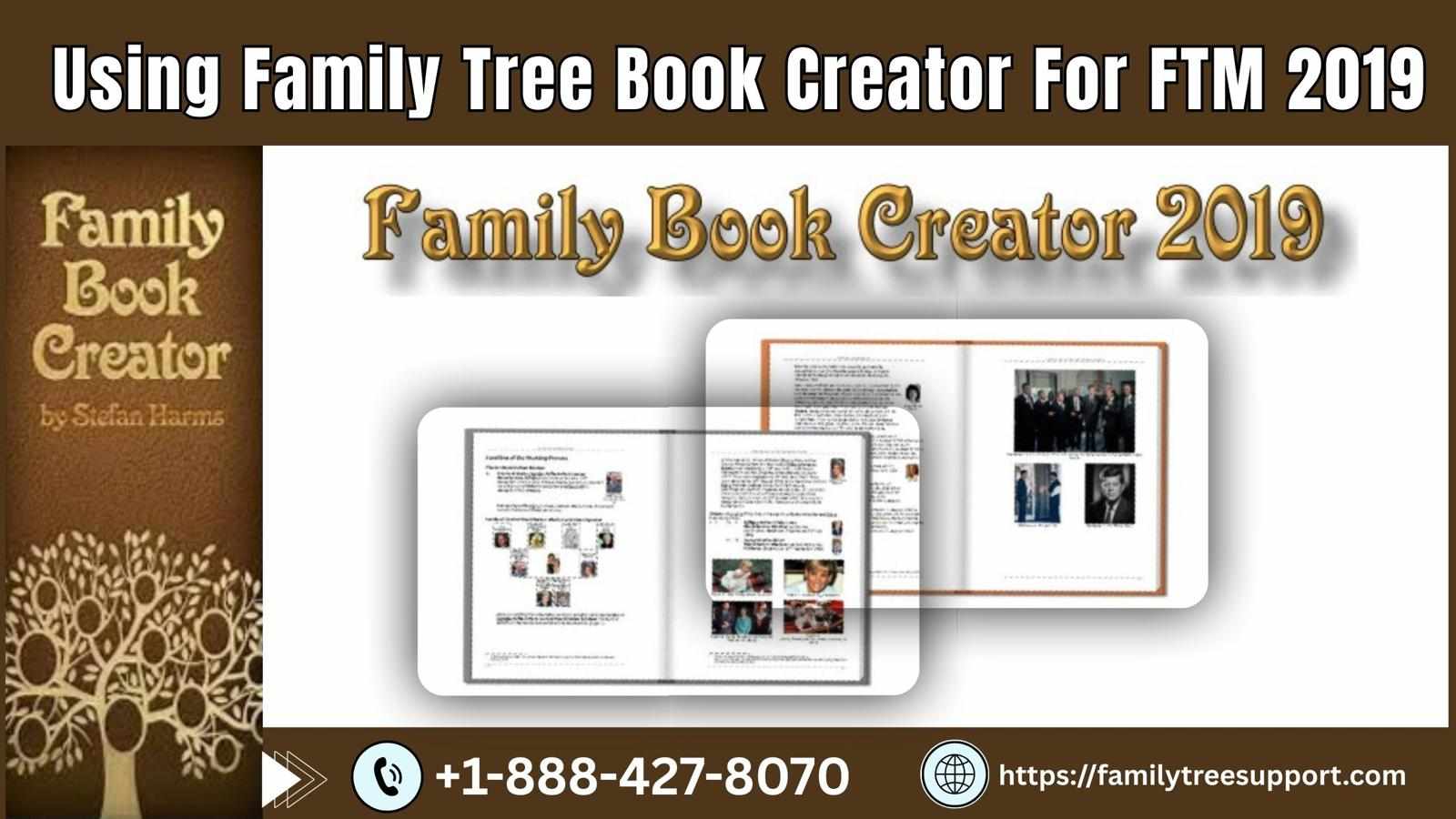
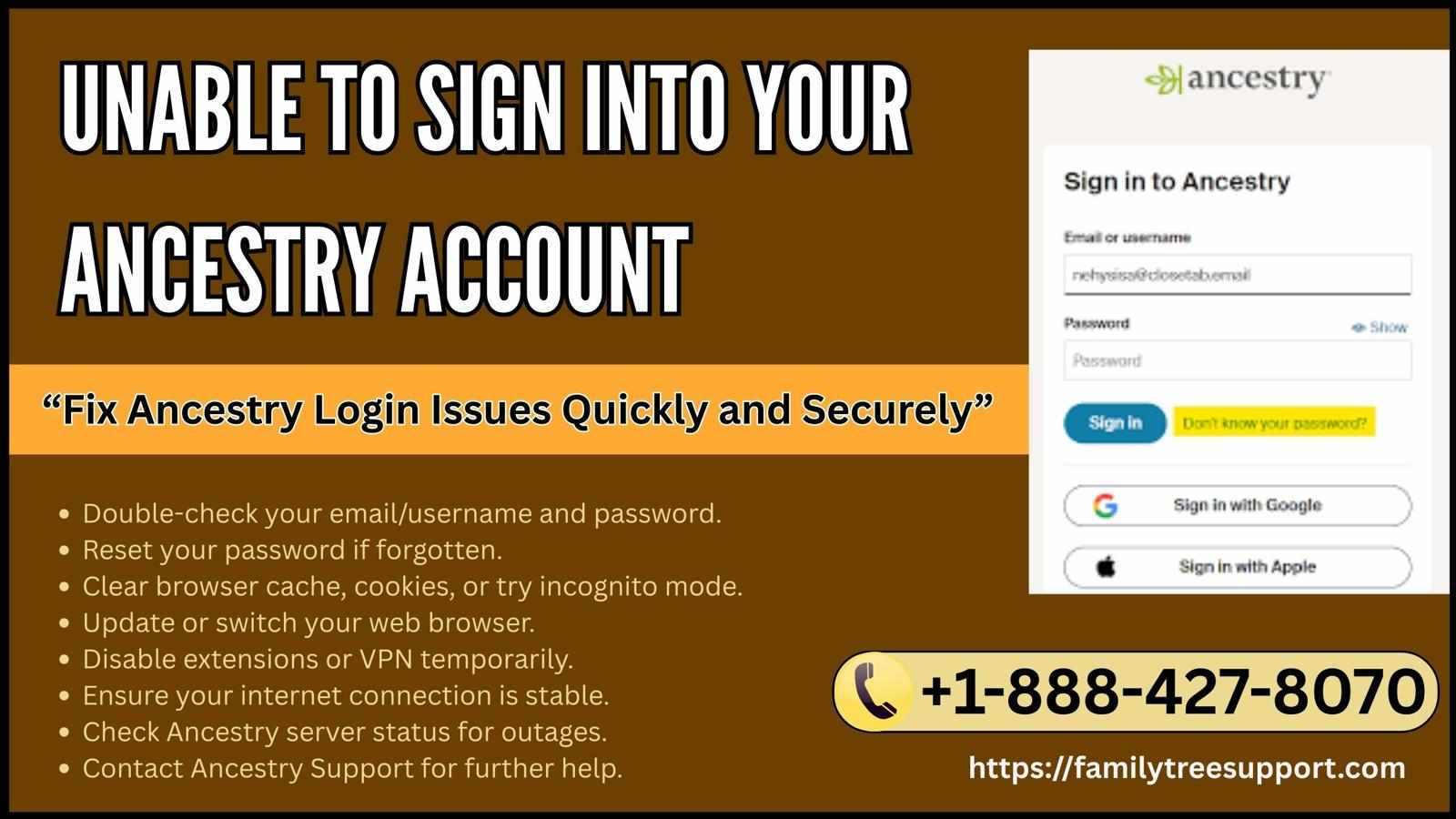
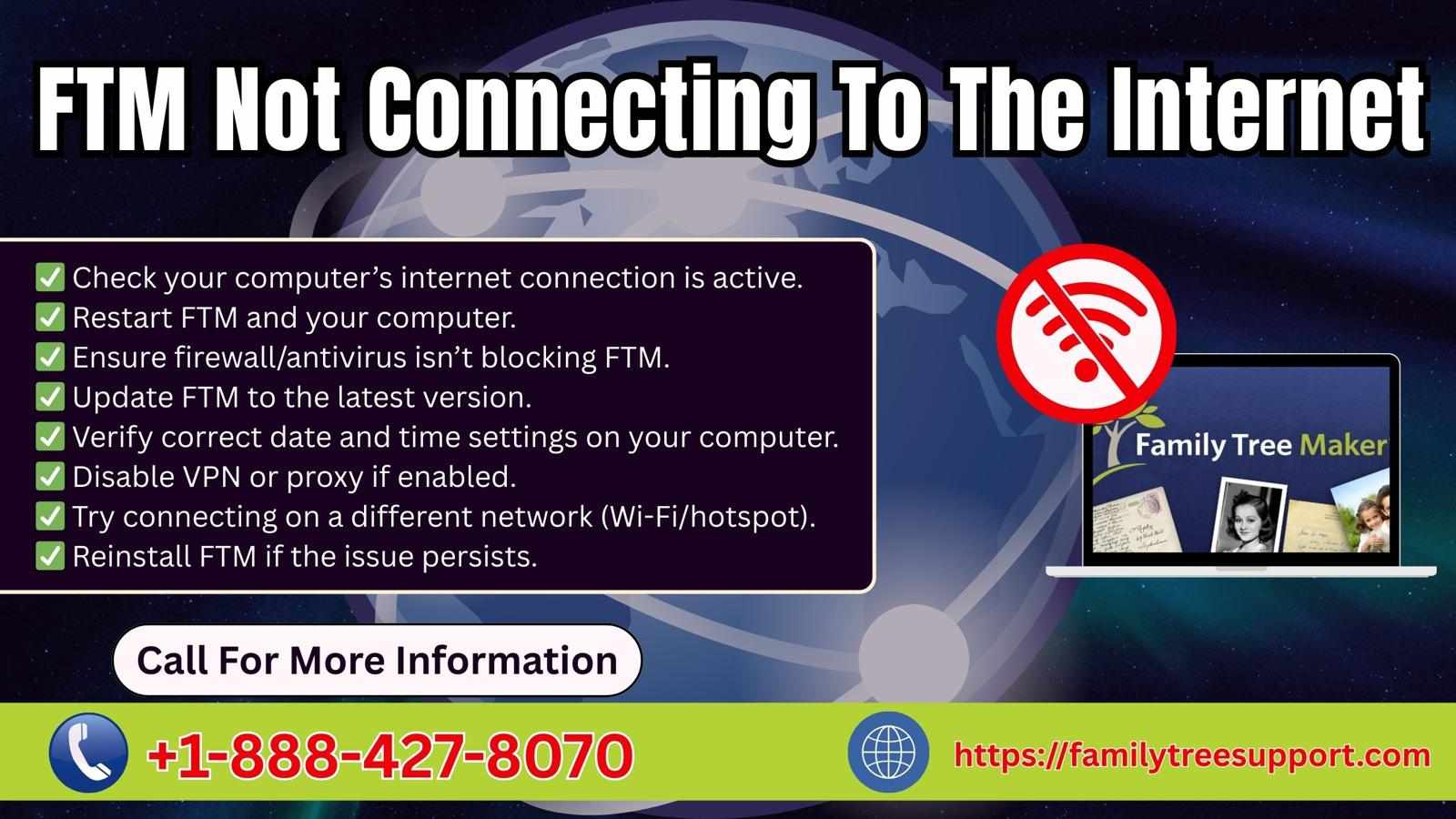





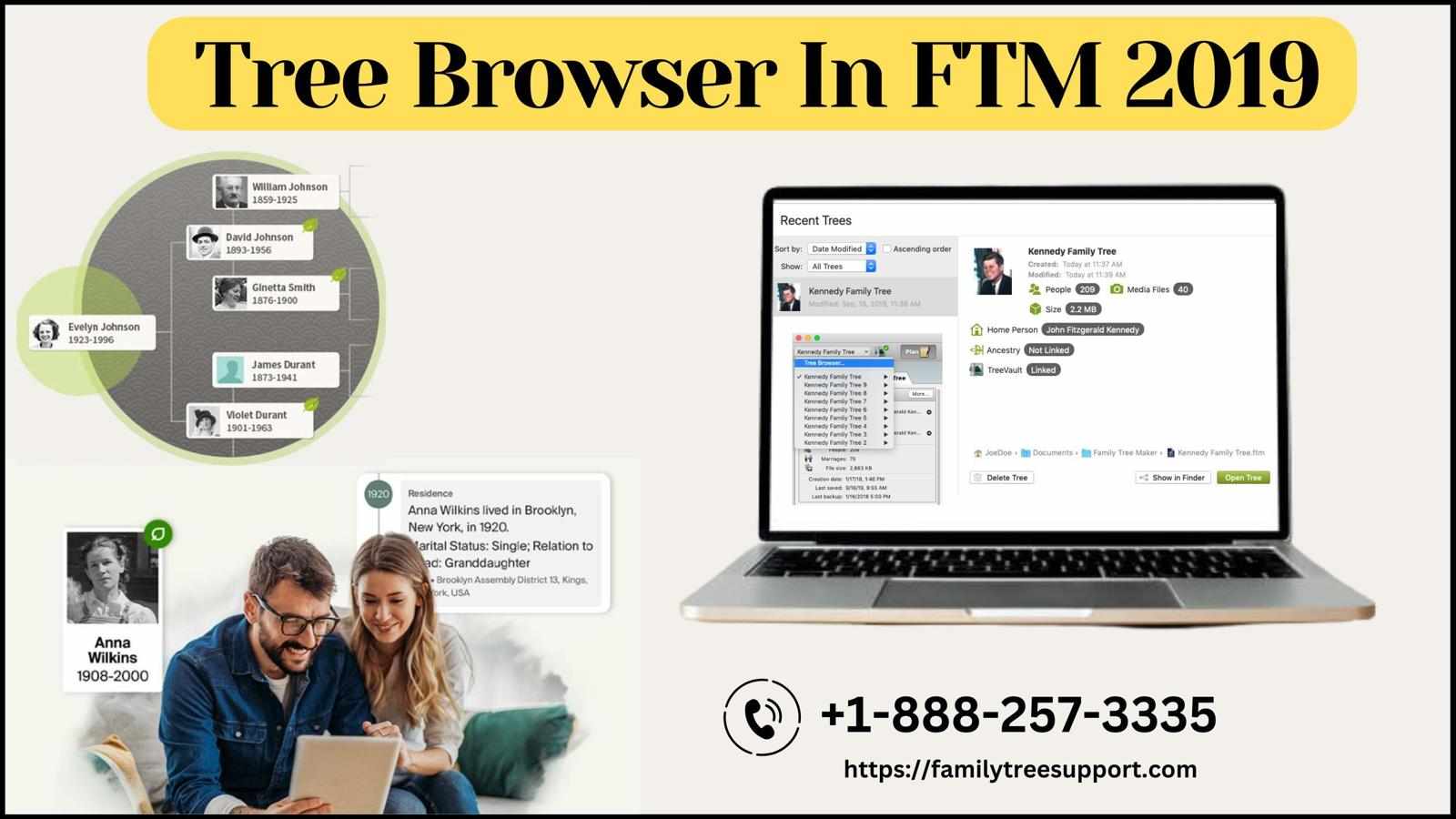
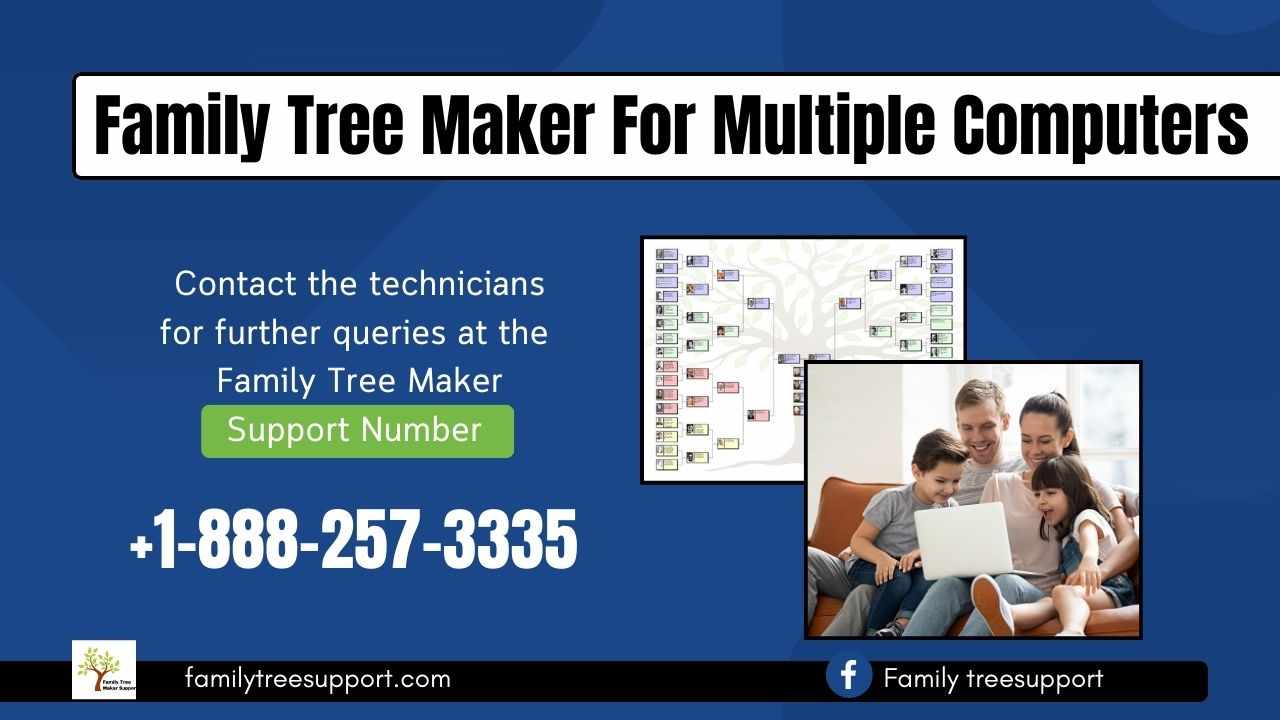





Write a comment ...